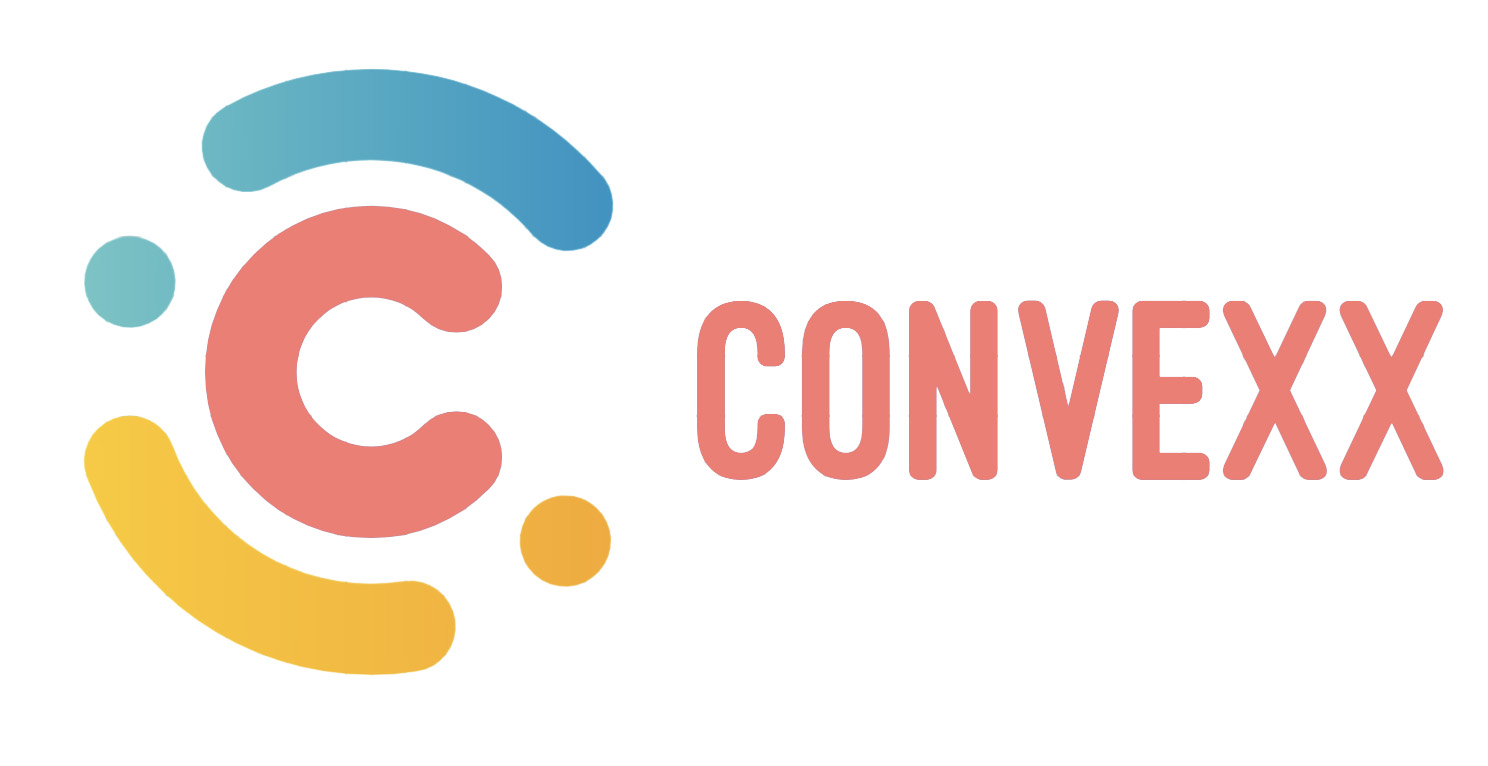5. Cron Job Settings
Cron Jobs Introduction
Cron Jobs are a critical part of the application.
A Cron Job is a process that is executed by your web hosting server, in the background.
Cron jobs are used for very important tasks such as the ones listed below:
- Sending emails
- Routinely marking invoices as due, overdue, etc.
- Send invoice reminders.
- Cleaning up the system and the database.
- Generating recurring invoices, when they fall due.
- and much much more……
How To Setup A Cron Job
We provide you with a unique URL like command inside the dashboard. You will need to add this command inside your web hosting providers control panel. Step by step instructions are given below.
STEP 1
Copy the cron job command from inside your dashboard (GrowCRM).
Dashboard > Settings > Cronjobs
Copy the Cron job Command (as shown in the image below)
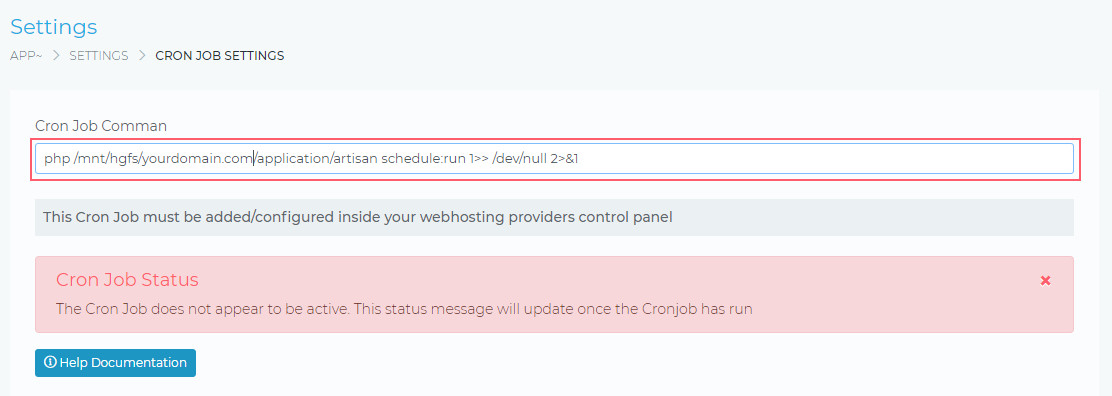
STEP 2
Log in to your web hosting providers control panel. The most common control panel used by web hosting providers is Cpanel. will provide the instructions for Cpanel. If your web hosting provider uses a different control panel, the steps will usually be very similar to cpanel.
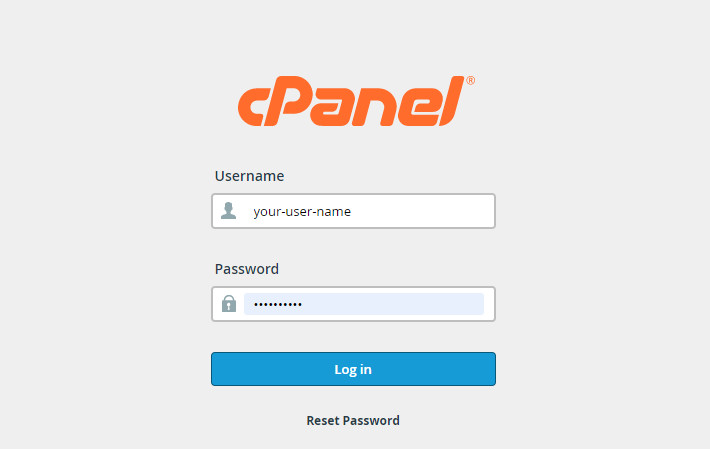
STEP 3
Find the button that say Cron Jobs and click it, as show in the image below.
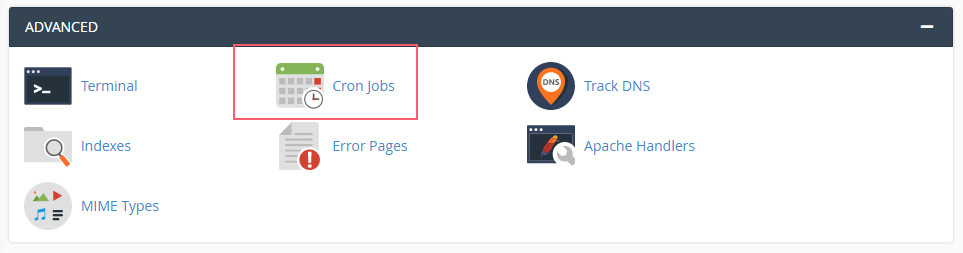
STEP 4
On the next screen, do the following:
- Click on the Common Settings drop down list and select Once Per Minute.
- This will automatically prefill all the other form field. You do not need to make any changes to them.
- Paste the command the you copied from your Dashboard into the Command field
- Click the Add New Cron Job button
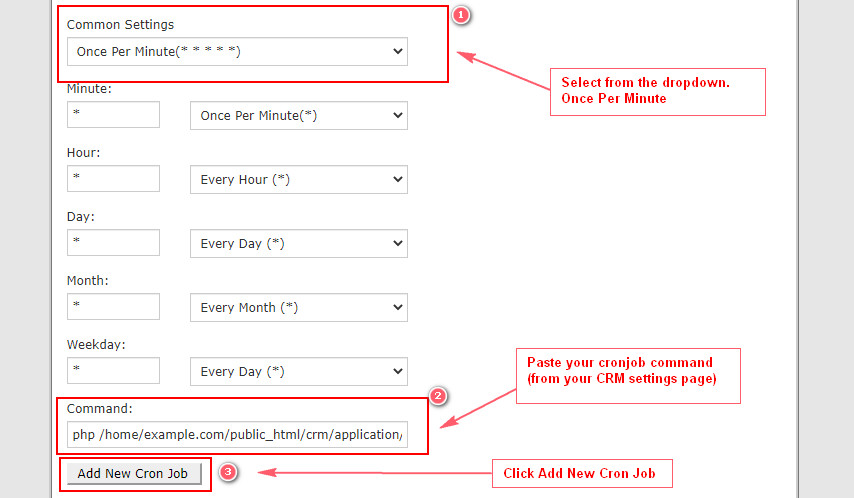
NOTE: Sometimes your web host may specify what the beginning part of the cronjob command must look like.
Instead of cronjob command to start with just php /home/etc they may specify /usr/local/php /home/etc
In this case, just replace the start if your cronjob command with what they have stated, as shown in the image below. The rest of the cronjob command will remain the same.

Once you have done all the steps above, you would have finished setting up the Cron Job.
After a few minutes, if you log in to your Dashboard (GrowCRM), you should see that the cron job would have executed.