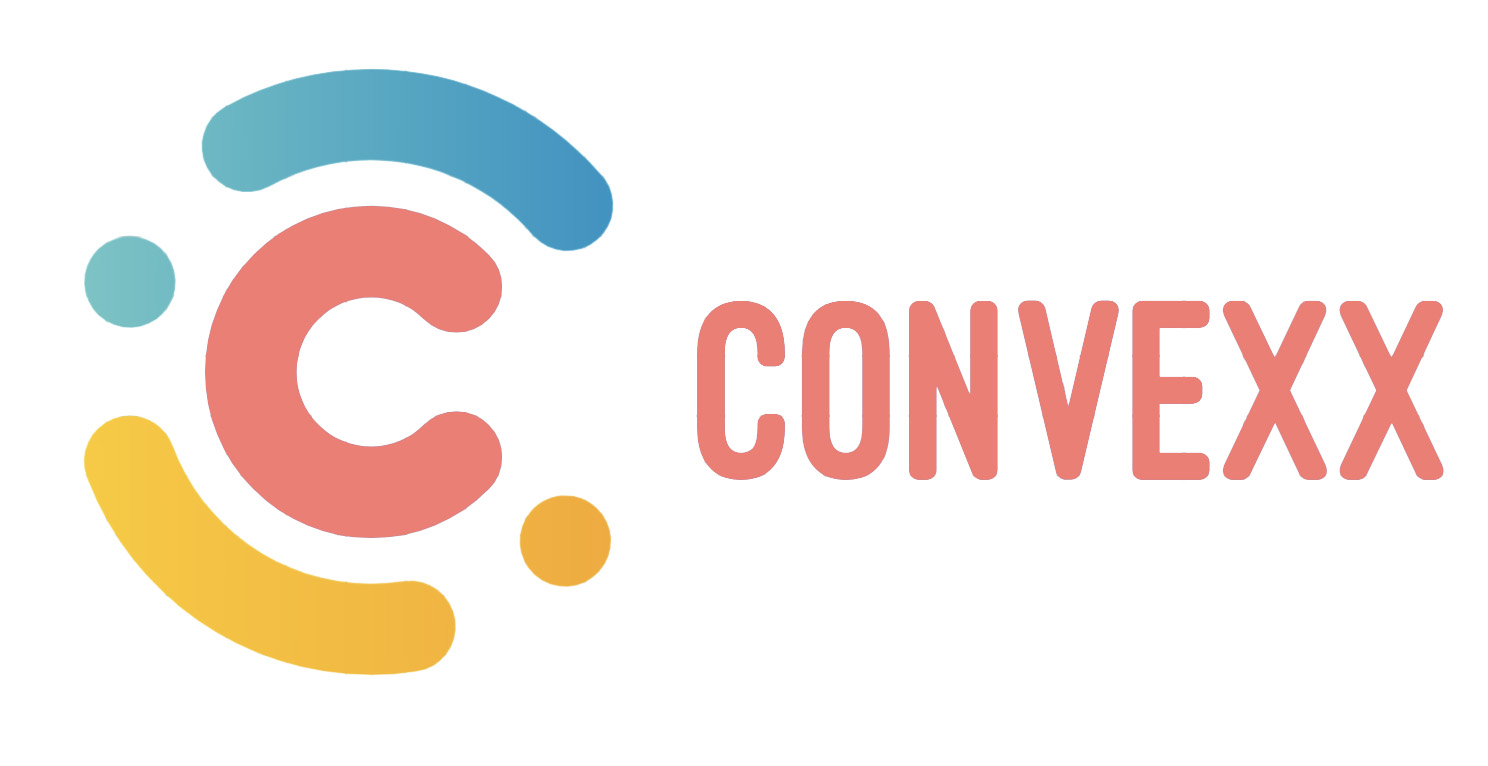Language & Translation
Introduction
Grow CRM can be translated into any language. We have made the whole process very easy. We are currently working on shipping the product with as many languages as we can. This is still a work in progress.
If your language is not available by default, you can still easily translate the application into your language.
There are 2 ways to translate Grow CRM
- Manual Translation (instructions for this are what are shown on this page)
- Using our online Translation Manager (please contact us for access support@growcrm.io)
Manual Translation
The process is very easy, as all the language is contained in 1 single language file. You do not need to be know anything about code to do create your own translation.
The steps below will show you how to do the following
- Find the default English language files
- Create a copy of the English language file into your own language
- Translate you new language file into your desired language
Locating the default English language file
The instructions below are based on using your web hosting control panels File Manager. You can, however, use an FTP application to do the same thing.
The first thing is to locate the default English language file.

- Log into your web hosting control panel and open the File manager. Navigate to a folder similar to the one shown below. Please note, the file paths will differ a little with your own web hosting.
- You will see a folder name english.
- Right-click and select Copy

- Type a new name for your language file. The example above is french. All letters must be small letters (no capital letters)
- Click on Copy
Editing your new language file
Now that you have duplicated the default english file into your own language. You can now edit/translate the file.

- Right-click your new language folder
- Click Open
You will now see 2 files inside that folder.
- Right-click the file name lang.php
- Select Edit
Editing
You will now be able to make changes to the lang.php file. You will translate all the English content into your language.
IMPORTANT NOTE
- Only edit/translate the words that are between double quotation marks “translate me“
- Do not delete the semi-colon that is at the end of each line. “translate me”;
- Do not use double quotation marks in your language “This is “wrong“ do not do it”;
- Do not make changes to anything else.

After you have finished translating your new language file, you will be able to set as a default language from inside the main settings section of your CRM dashboard.